Interactivity
To enable interaction between the Pie and other dashboard items, you can use interactivity features like Master Filtering and Drill-Down.
Master Filtering
You can use the Pie dashboard item as a filter for other dashboard items. To learn more about filtering concepts common to all dashboard items, see the Master Filtering topic.
The Pie dashboard item supports filtering by arguments, series or points.
Filtering by arguments allows you to make other dashboard items display only data related to selected argument values by clicking a pie segment.
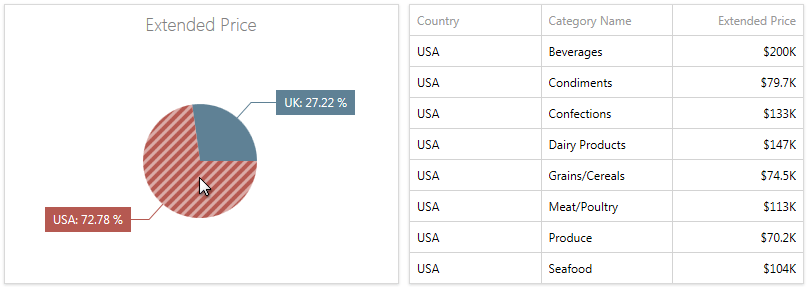
When filtering by series is enabled, you can click a pie to make other dashboard items display only data related to the selected pie.
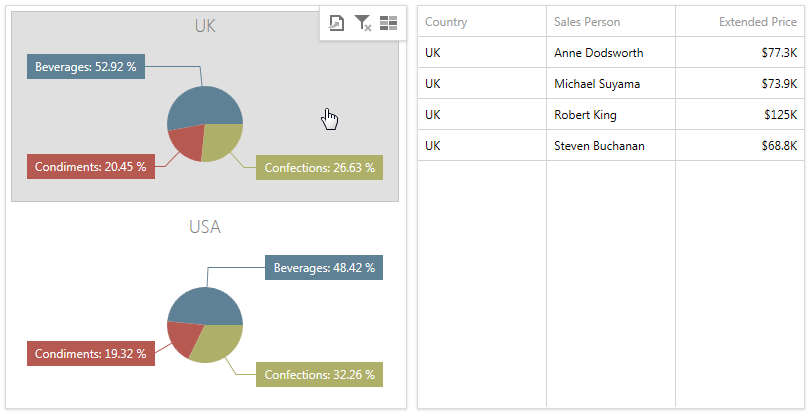
When filtering by points is enabled, you can click a single pie segment to make other dashboard items display only data related to the selected segment.
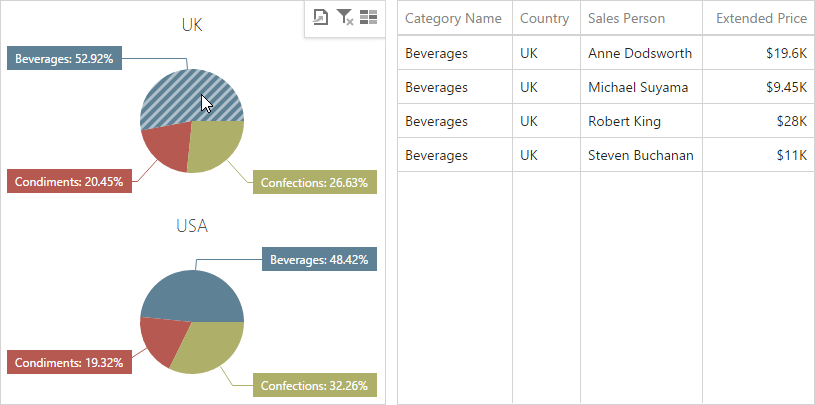
To configure filtering type, open the Pie's Interactivity menu and select Arguments, Series or Points as a target dimension.
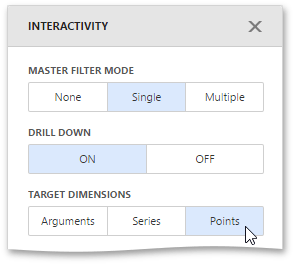
To reset filtering, use the Clear Master Filter button (the  icon) in the Pie's caption.
icon) in the Pie's caption.
Drill-Down
The drill-down capability allows you to change the detail level of data displayed in the Pie dashboard item. To learn more about drill-down concepts common to all dashboard items, see the Drill-Down topic.
The Pie supports drill-down on argument or series values.
To drill down on arguments, click a pie segment to view a detail diagram for the corresponding argument value.
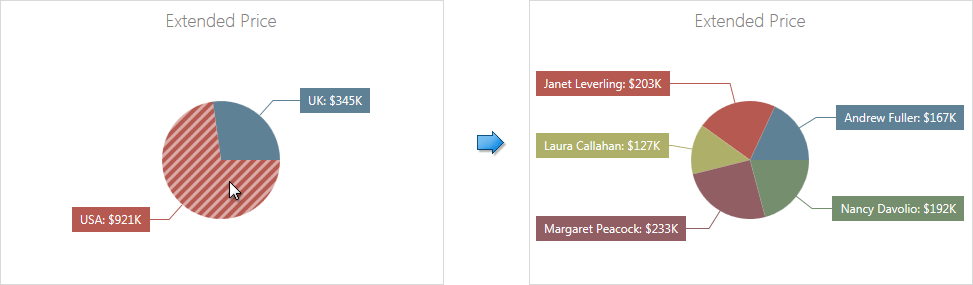
Drill-down on arguments requires that the Arguments section contains several data items, from the least detailed to the most detailed item.
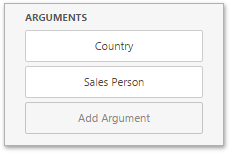
When drill-down on series is enabled, you can click a pie chart to view a detail diagram for the corresponding series value.
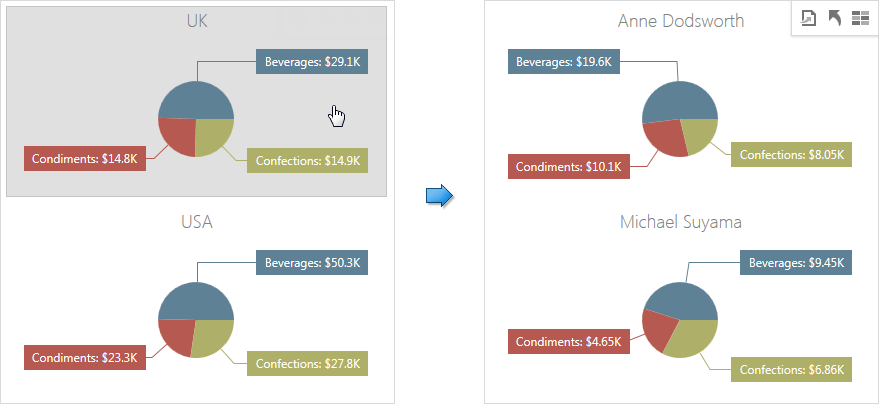
Drill-down on series requires that the Series section contains several data items, from the least detailed to the most detailed item.
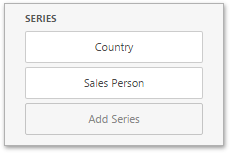
Note
In OLAP mode, you can perform drill-down for either a hierarchy data item or several dimension attributes.
To specify drill-down type, go to the Pie's Interactivity menu and set Arguments or Series as the target dimension.
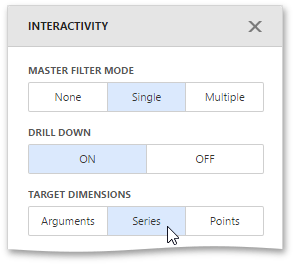
To return to the previous detail level, click the Drill Up button (the  icon) in the Pie's caption.
icon) in the Pie's caption.