Interactivity
This document describes the Master Filtering feature, which enables interaction between the Geo Point Map and other dashboard items.
Master Filtering
The Web Dashboard allows you to use any data aware dashboard item as a filter for other dashboard items (Master Filter). To learn more, see the Master Filtering topic, which describes filtering concepts common to all dashboard items.
When Master Filtering is enabled, you can click a callout/bubble/pie (or multiple callouts/bubbles/pies by holding down the CTRL key) to make other dashboard items only display data related to the selected callout(s)/bubble(s)/pie(s).
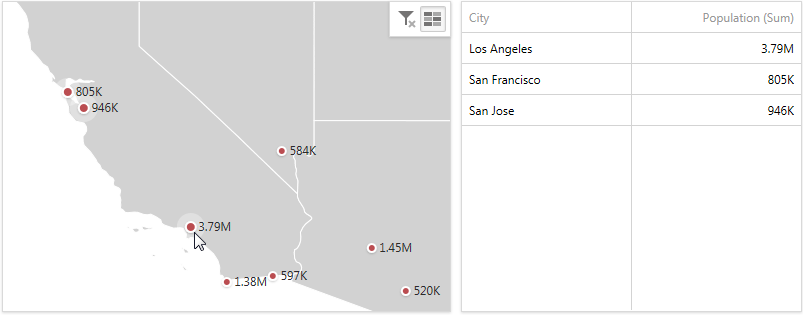
To reset filtering, use the Clear Master Filter button (the  icon) in the map's caption.
icon) in the map's caption.