Use Expressions
Use expressions to retrieve and format data, create calculated fields and calculate summaries, conditionally shape data and change a report control's appearance.
Expression Syntax
An expression is a string that is parsed and processed to evaluate a value. Expressions consist of field names, constants, operators, and functions. Field names are wrapped in square brackets.
"[Quantity] * [UnitPrice] * (1 - [BonusAmount])"
"[FirstName] + ' ' + [LastName]"
"[Country] == 'USA'"
"[OrderDate] > #8/16/1994# AND [Quantity] > 20"
You can use operators, functions, and constants in your expressions.
Expression Editor
The Report Designer's Expression Editor that provides functions, operators, data source fields, report elements, constants, and variables to construct expressions.
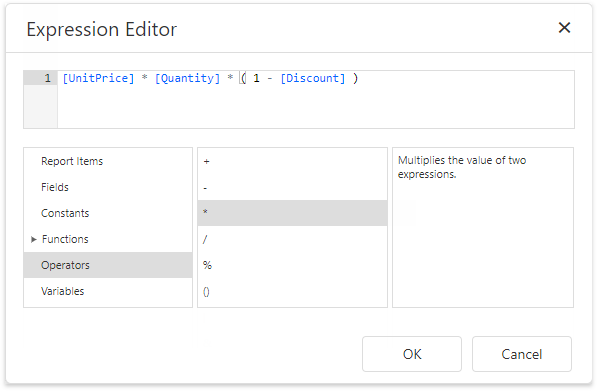
The Expression Editor highlights an expression's syntax and supports intelligent code completion (it suggests functions and available data elements as you type).
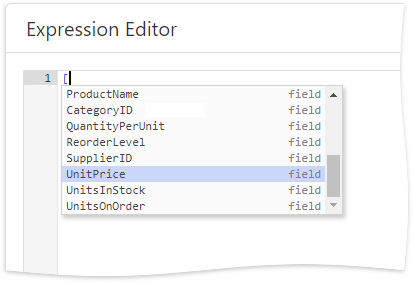
The Expression Editor displays all the errors it finds in the specified expression.
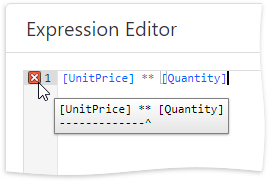
Filter Editor
The Report Designer's Filter Editor allows you to specify filter criteria for a report or Chart's series.
The Filter Editor provides a visual interface where you can use an unlimited number of conditions and combine them with logical operators to create filter criteria. You can also switch to the Advanced Mode and type a filter string.
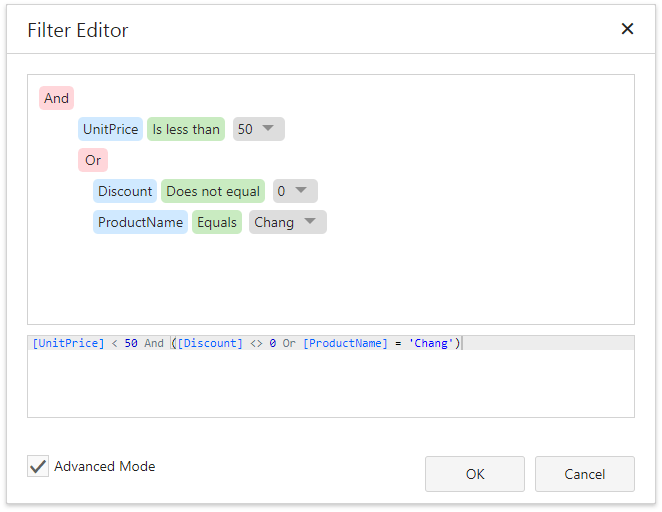
The Filter Editor highlights an expression's syntax and supports intelligent code completion (it suggests functions and available data elements as you type).
