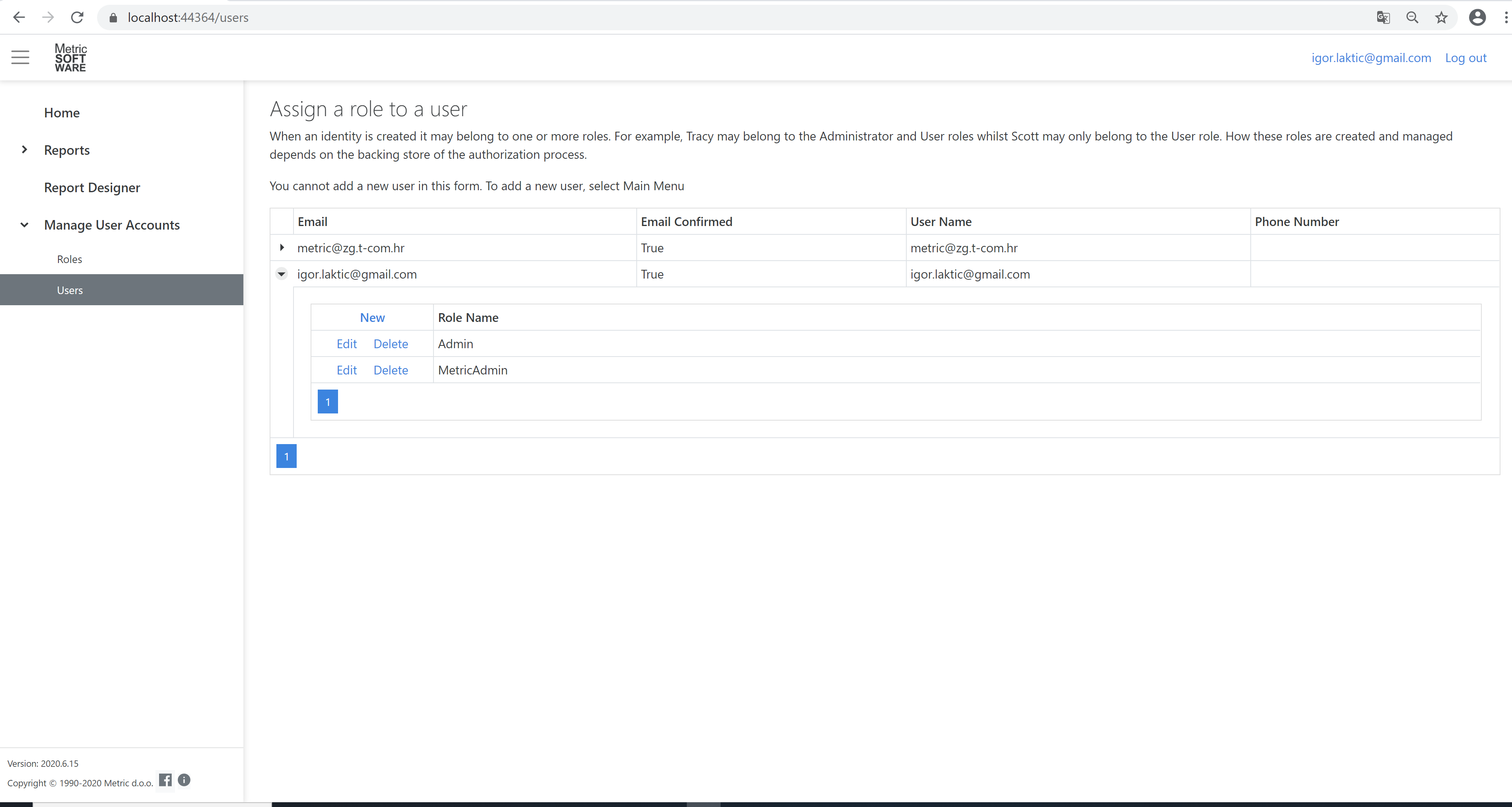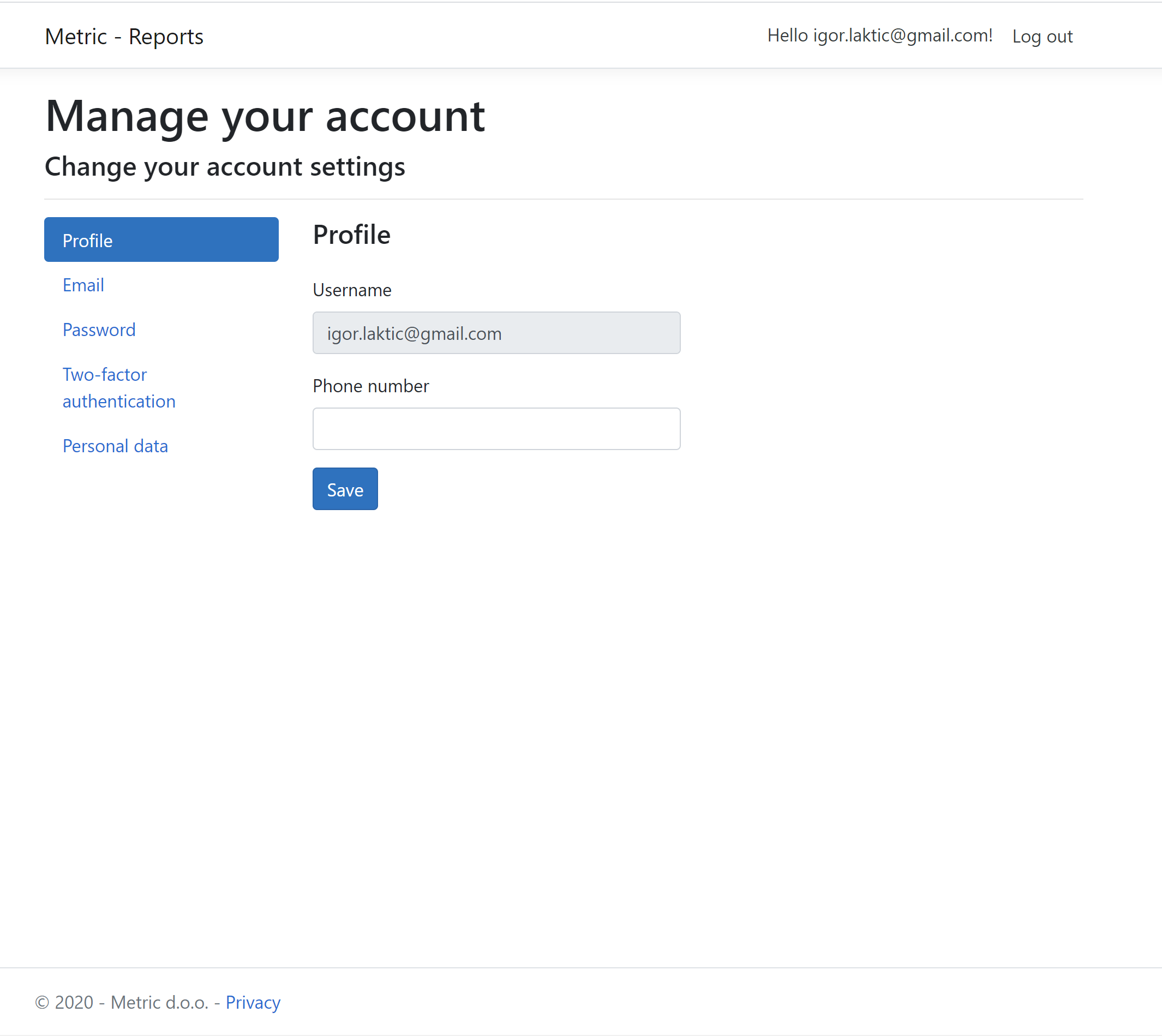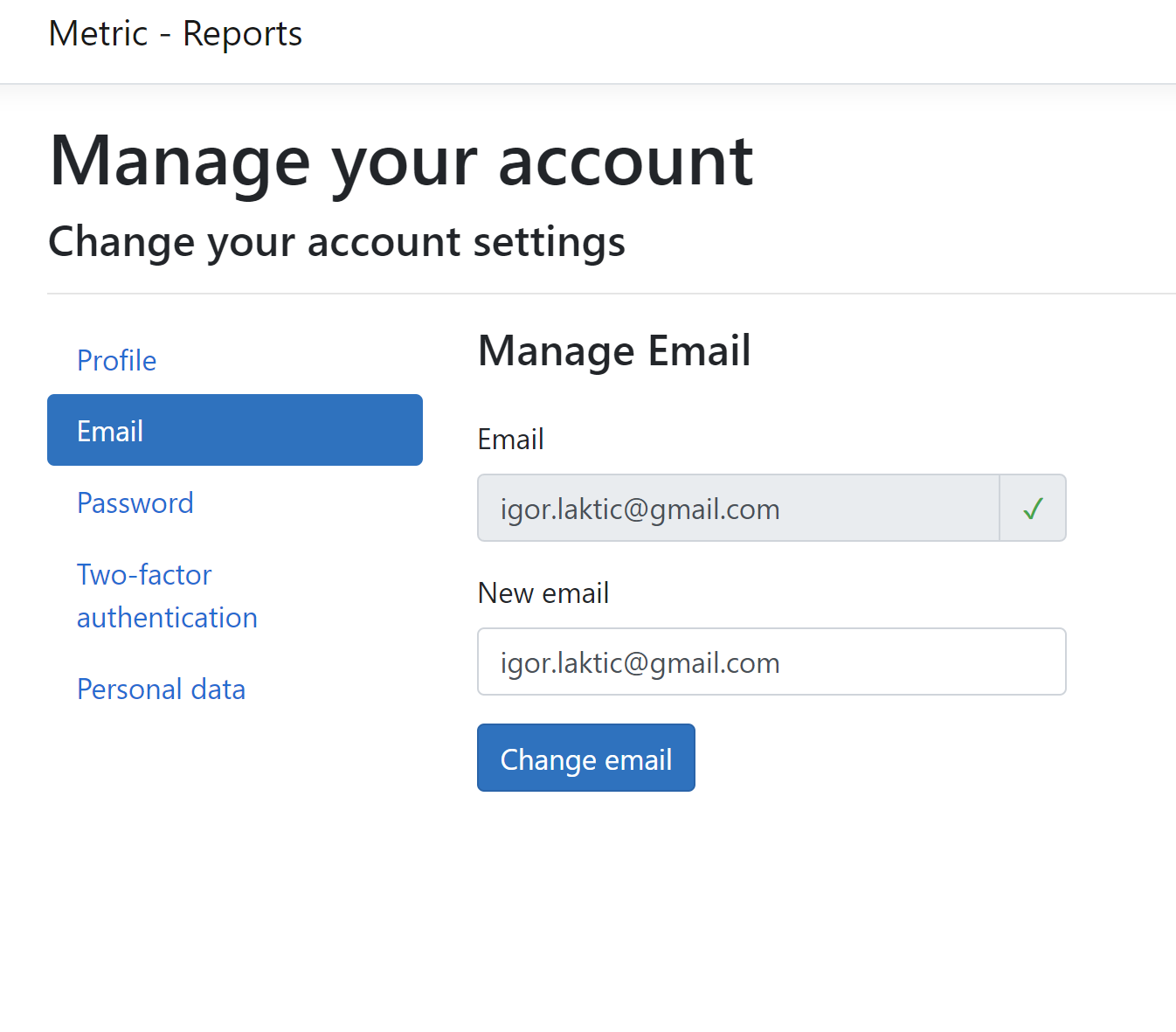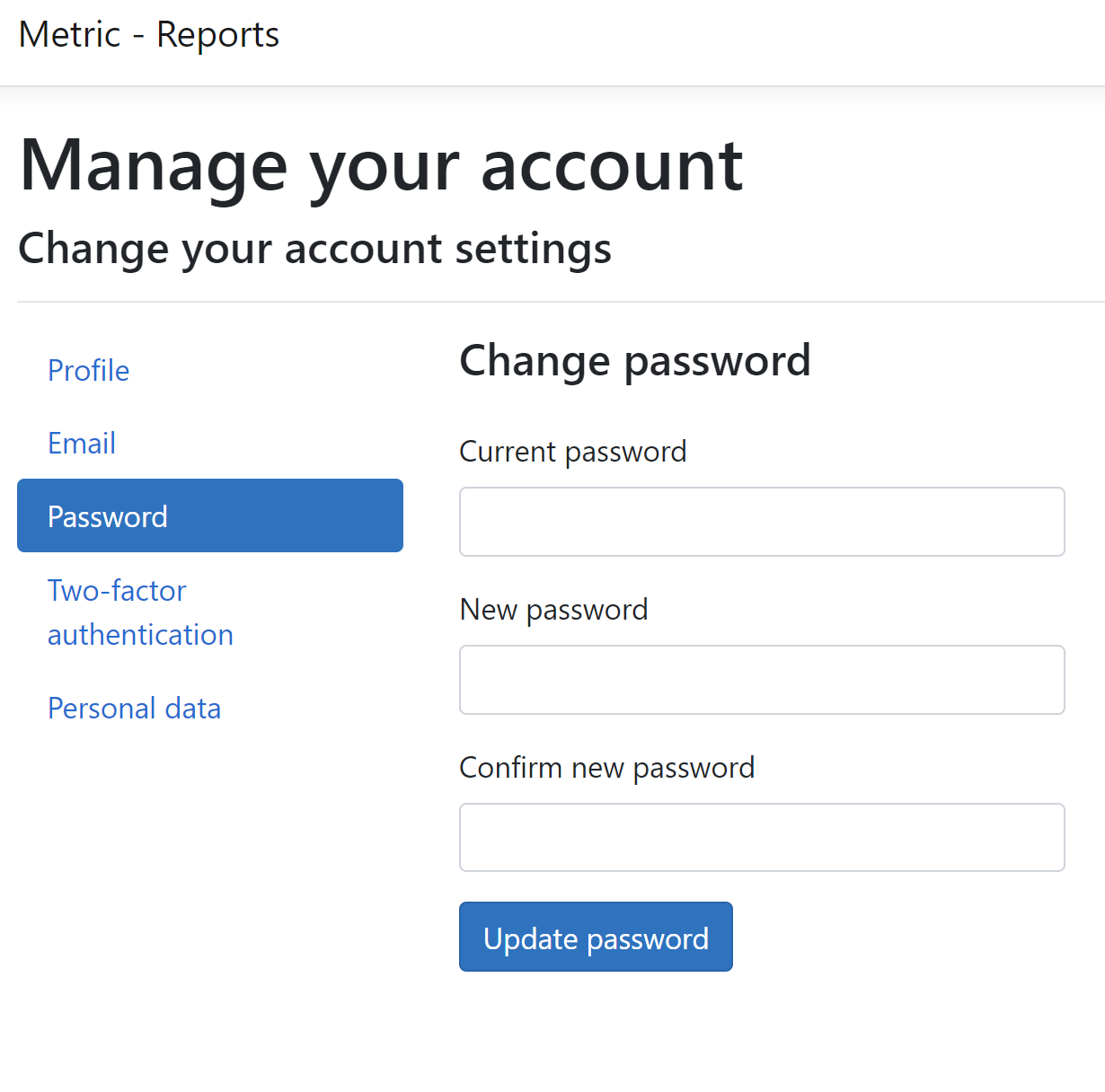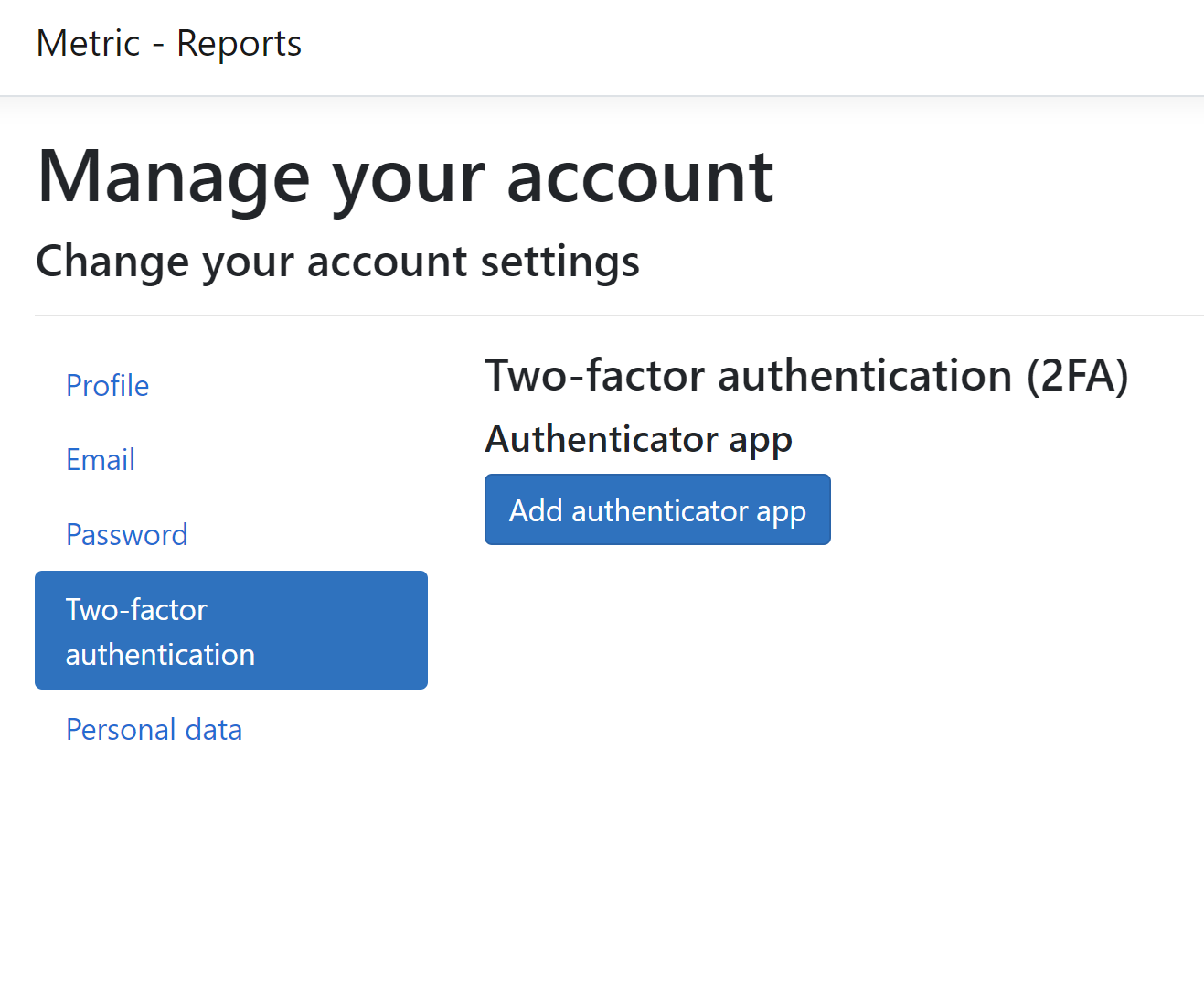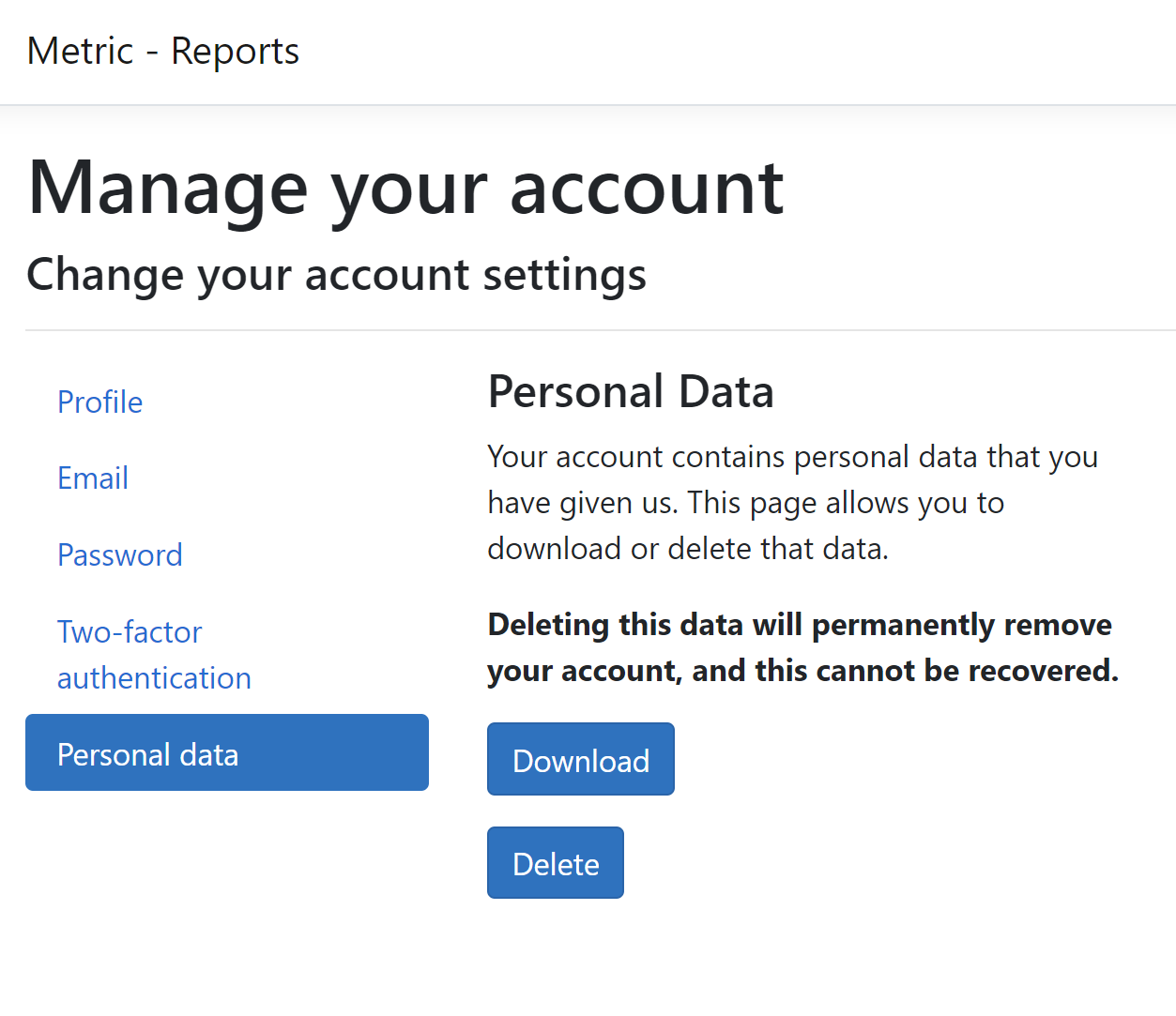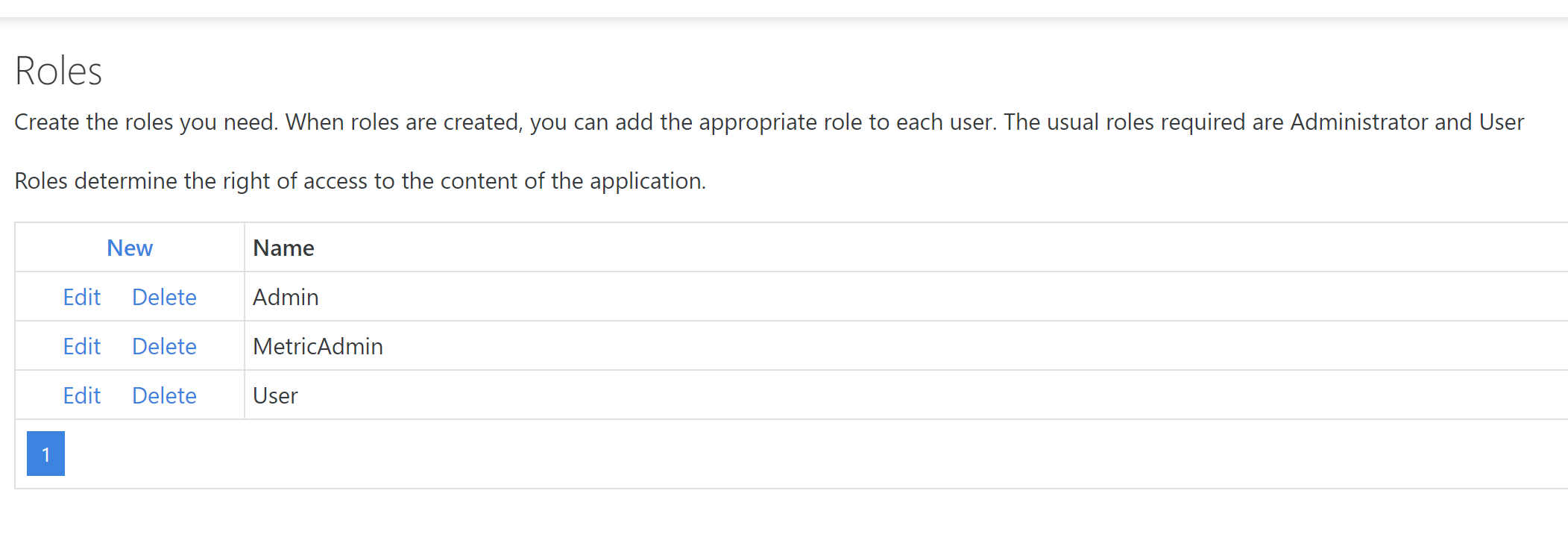Manage users
In this documentation we will show a user management when for authentication and authorization is provided by ASP.NET Core Blazor authentication and authorization.
- The new user himself, via the web, enters his username and password. The password is encrypted in the database and no one can find out.
- The administrator gives the user the right to access certain functions of the application.
- User rights are grouped through roles. The user can have multiple rolls.
- The user can change the password himself. The length and characters that create the Password are controlled to meet system security
- Username must be a user's email. In order to confirm the authenticity of the user, an e-mail is sent back to him, which the user confirms.